Adjusting Your Monitor Settings for Optimal Eye Health

Photo by fauxels
As we navigate through a digital age, it’s essential to ensure the health of our eyes remains a top priority. The countless hours spent in front of computer screens can lead to eye strain and discomfort. Fortunately, by fine-tuning your monitor settings, you can create a more comfortable environment that promotes eye health. Let’s delve into the simple adjustments you can make today to protect your vision.
Understanding Brightness and Contrast
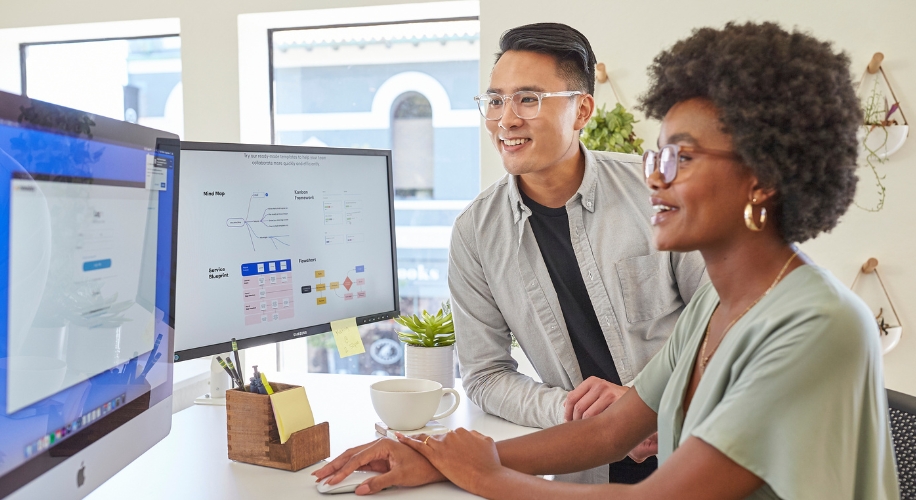
The intensity of light emitted from your screen is a critical factor that can greatly affect your eyes. A display that’s too bright can cause glare and lead to eye strain, while a screen that’s too dim may cause you to squint and struggle to read text. Achieving the right balance is key. Here’s how:
- Adjust the brightness of your monitor so it’s approximately the same as your surrounding workspace. This balance helps prevent eye strain caused by a high contrast in light.
- Opt for a comfortable contrast setting where the text appears crisp and easy to read without being harsh. This makes for an effortless reading experience.
Color Temperature and Blue Light Exposure
The color temperature of your monitor influences not only your visual comfort but also your sleep patterns. Monitors typically emit blue light, which can interfere with melatonin production and disrupt sleep cycles. Here’s how to manage color temperature:
- Use warmer color temperatures in the evening to reduce blue light exposure, especially before bedtime.
- During the day, cooler color temperatures can help maintain alertness. However, it’s still important to manage the amount of blue light you’re exposed to.
- Consider using blue light filters or blue light blocking glasses to protect your eyes from potential blue light damage.
Text Size and Display Settings

Straining to read small text can contribute to eye fatigue and discomfort. Making text larger and easier to read is a quick fix that can have an immediate impact on eye health. Adjust the text size on your screen to a comfortable level that allows you to read without leaning in or squinting. Similarly, selecting a clear and legible font style can make a world of difference. In addition, ensure that you have your monitor placed at an appropriate distance—about an arm’s length away and the top of the screen at or slightly below eye level. This ergonomic positioning reduces the need for your eyes to constantly refocus, thereby decreasing the risk of eye strain.
By following these straightforward tips for adjusting your monitor settings, you can create a more eye-friendly workspace. Remember that taking regular breaks from your screen to rest your eyes is also crucial for maintaining optimal eye health. Explore our selection of eye care solutions to discover additional ways to protect your eyes in the digital world.


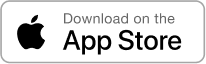
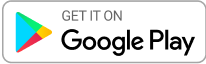
 Canada
Canada